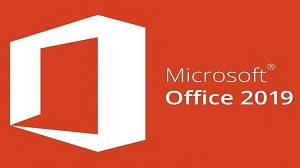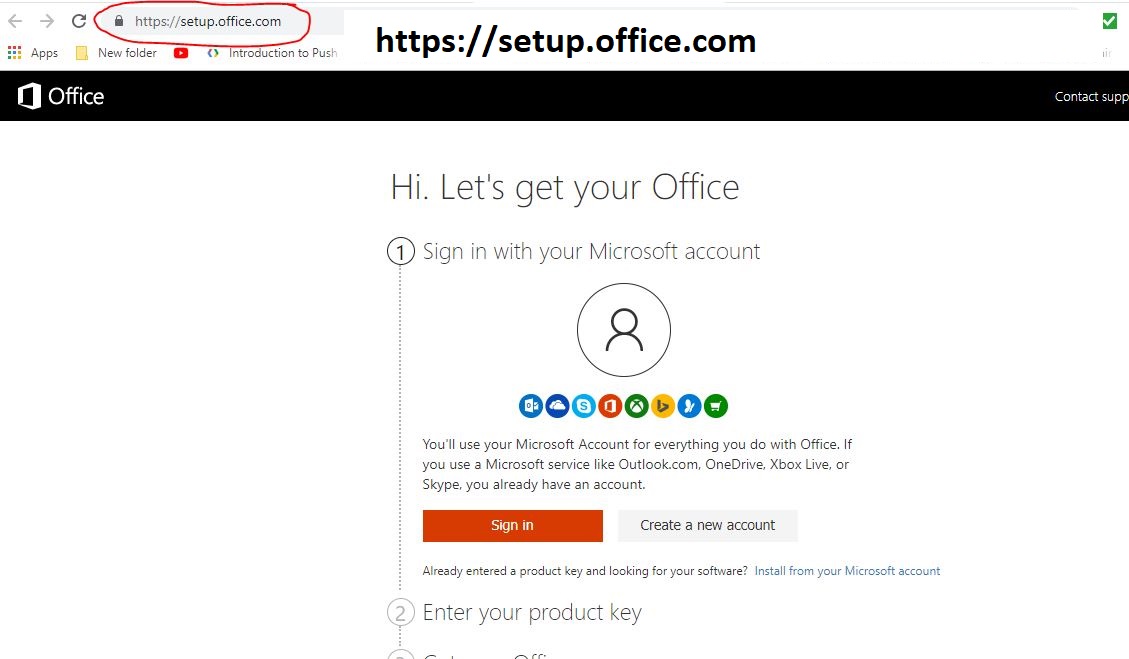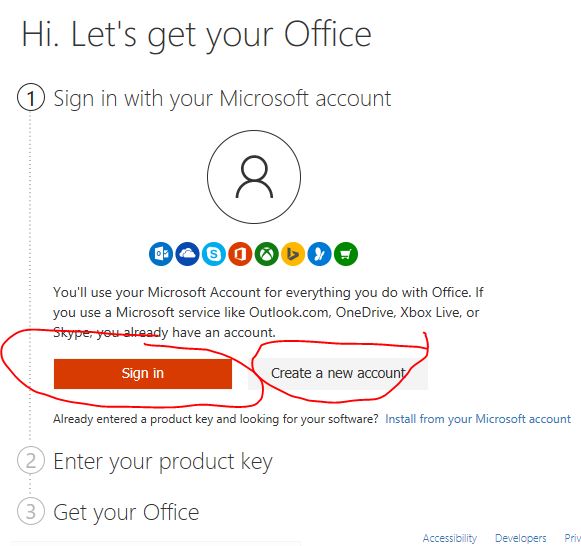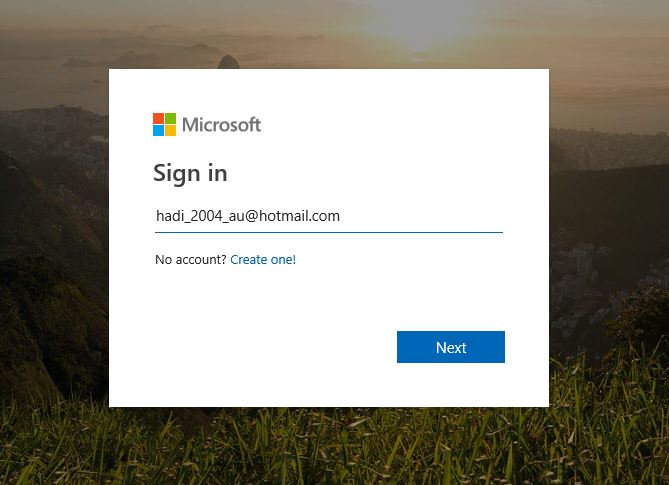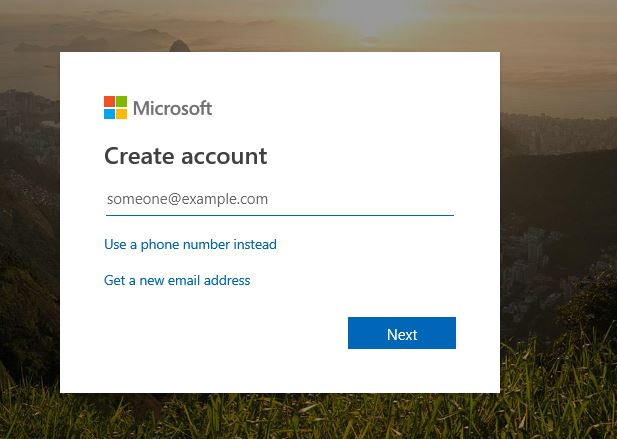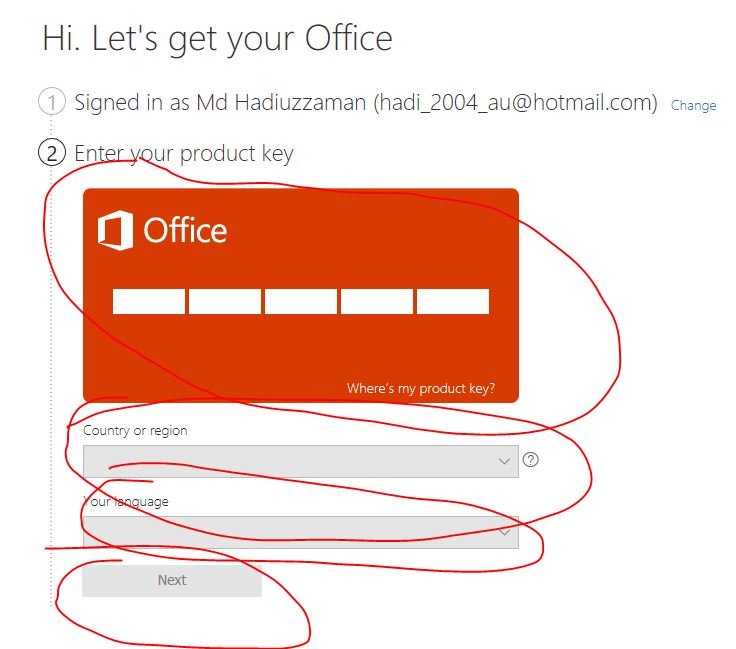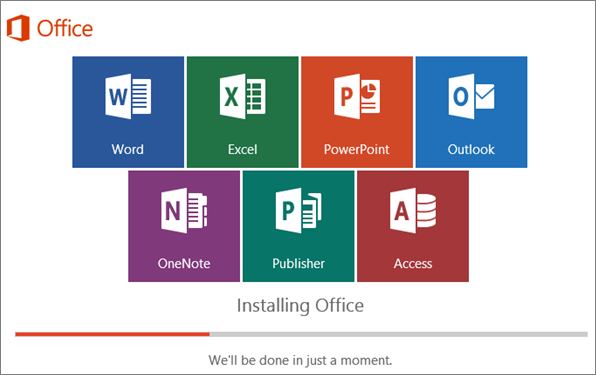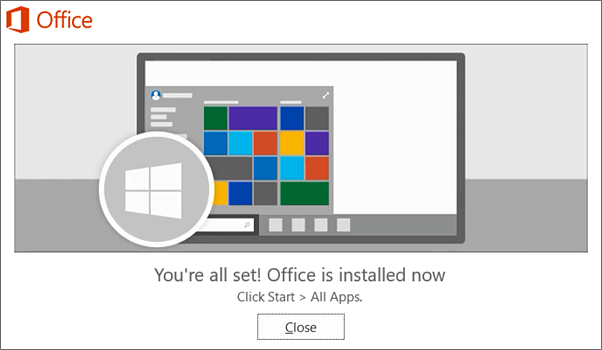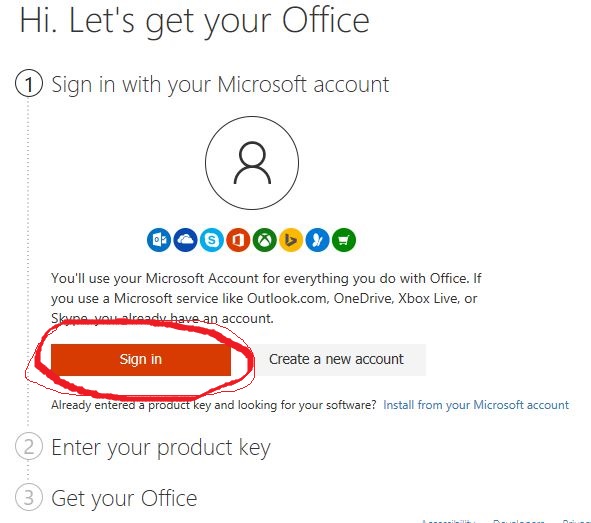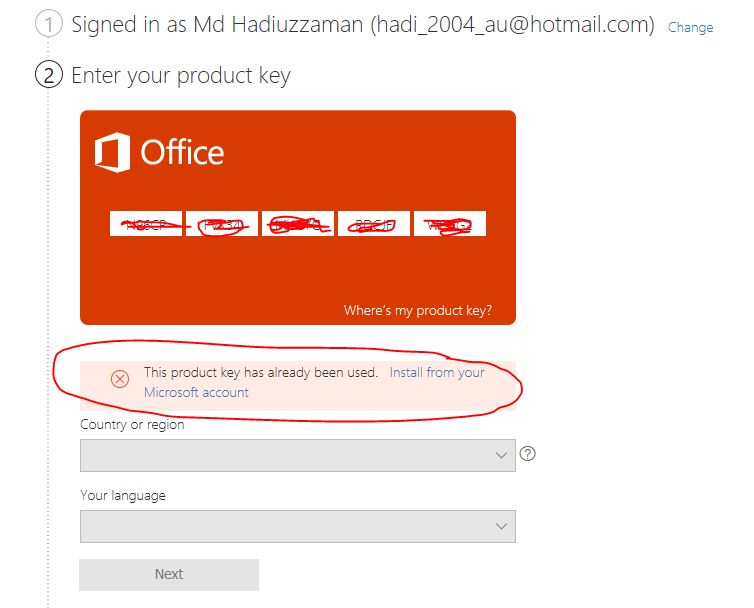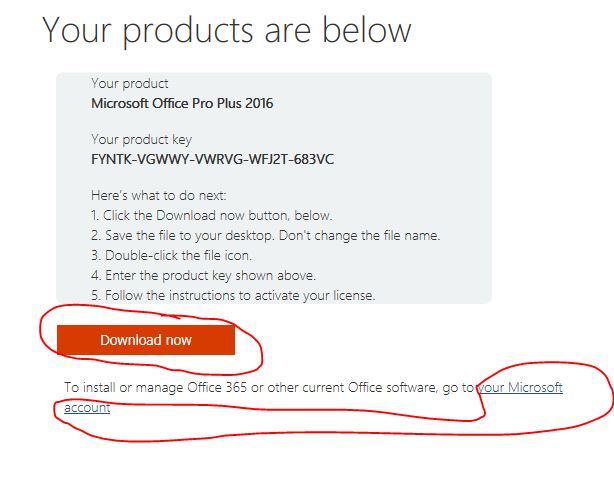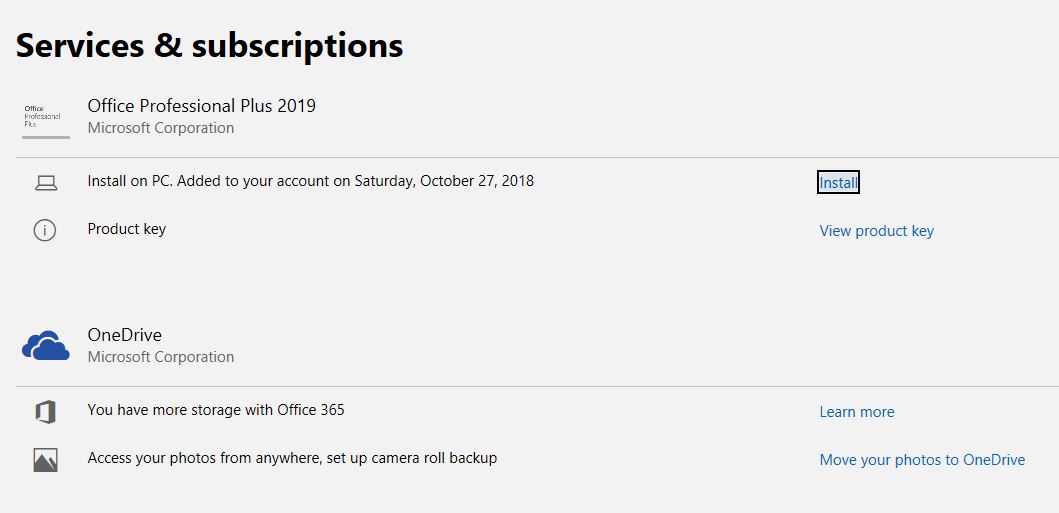|
How to Setup Microsoft Office 2019 Home and Business for Windows 10 | Step by Step for New InstallationQuick installation Guide for Office 2019 Home and Business for Windows 10
How to Setup Microsoft Office Home and Business for Mac (MS Office 2016 / 2019) | Step by Step for Re-Installation
|