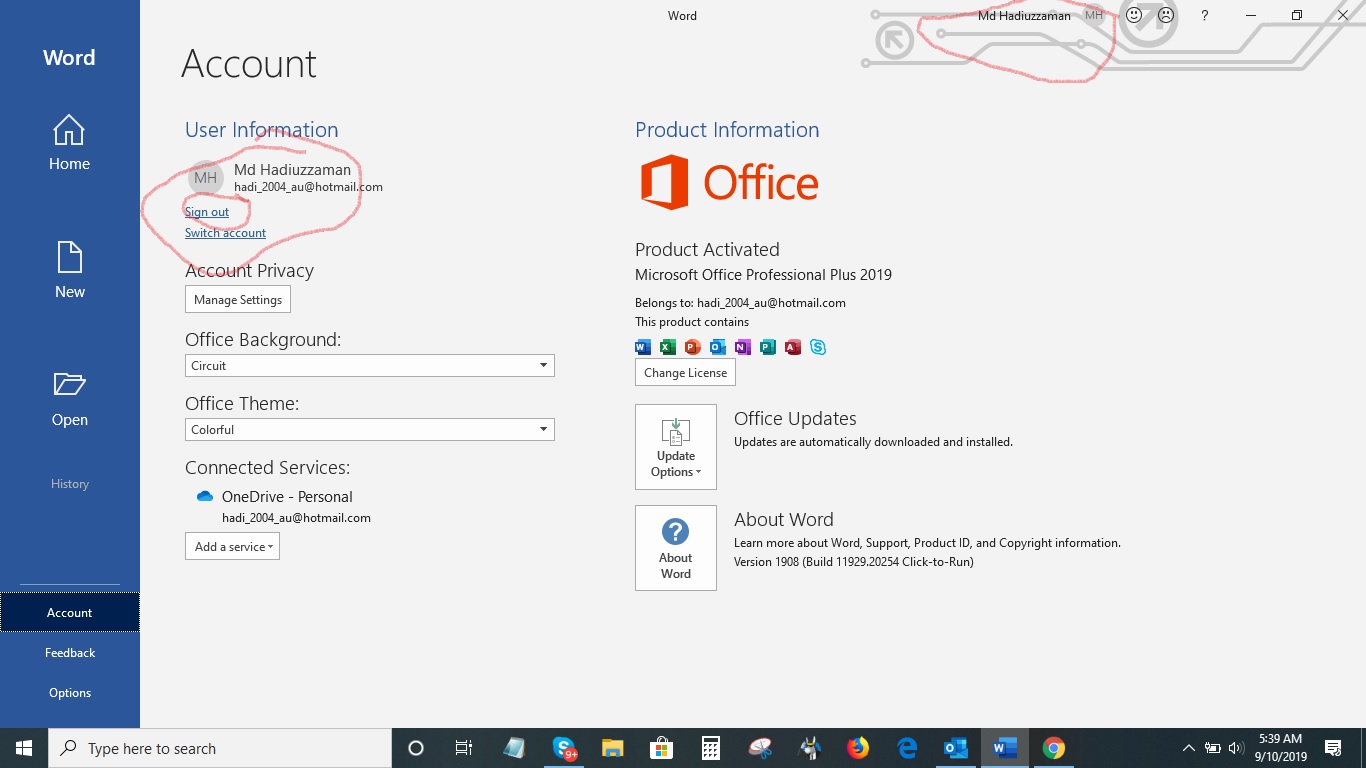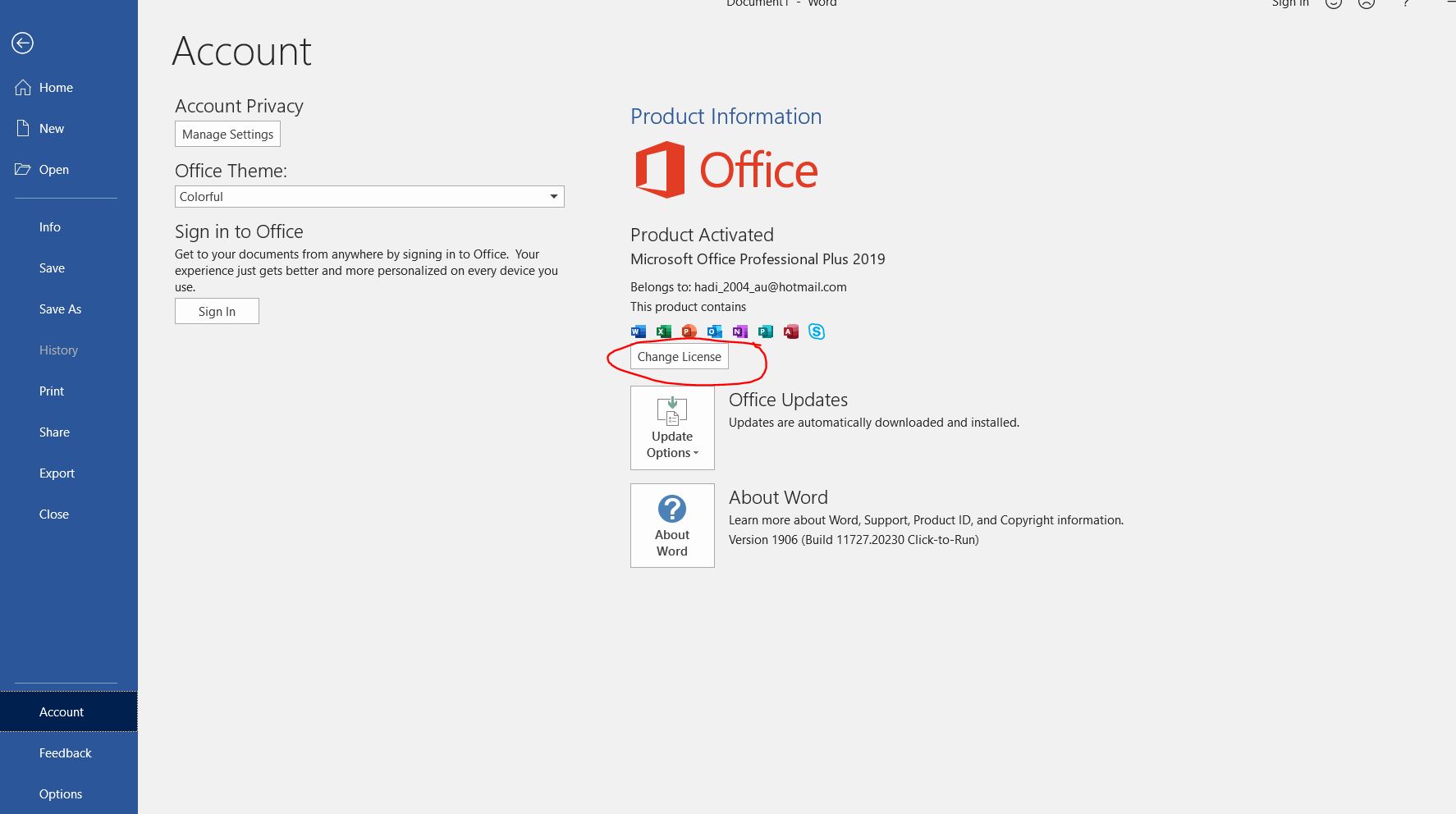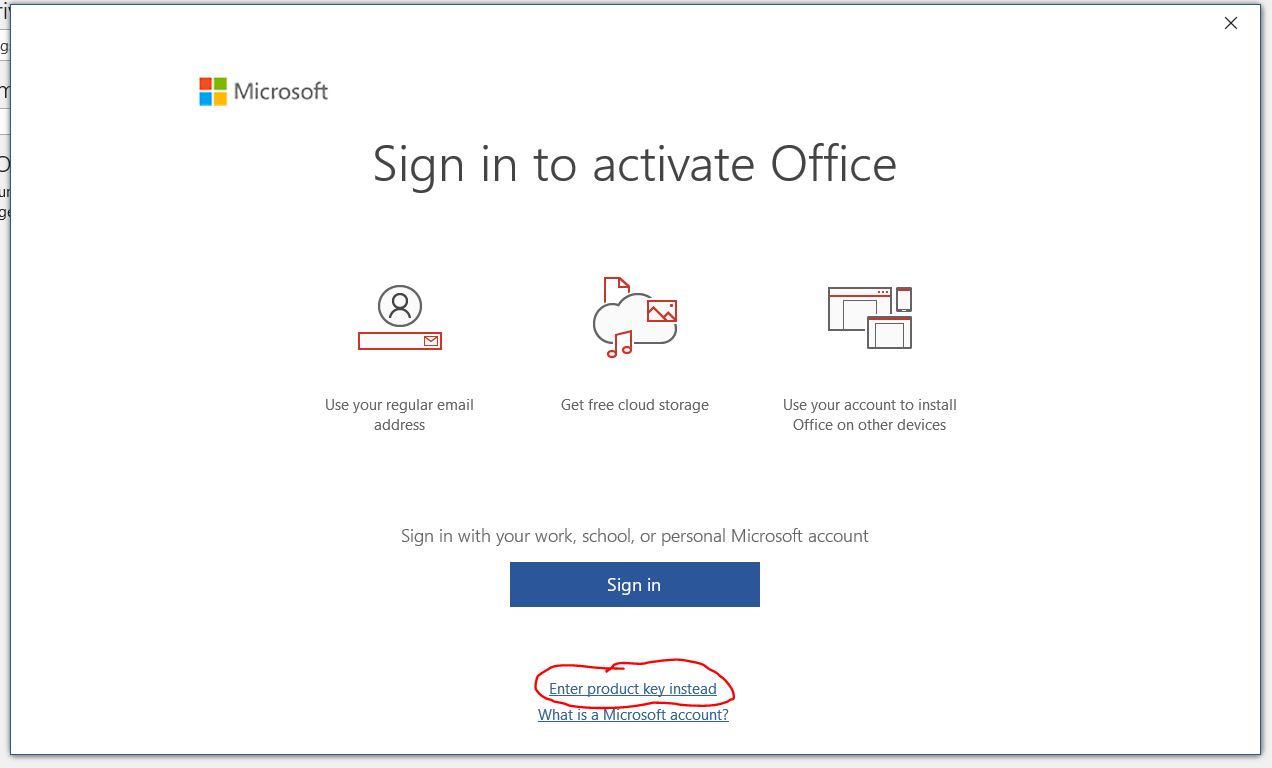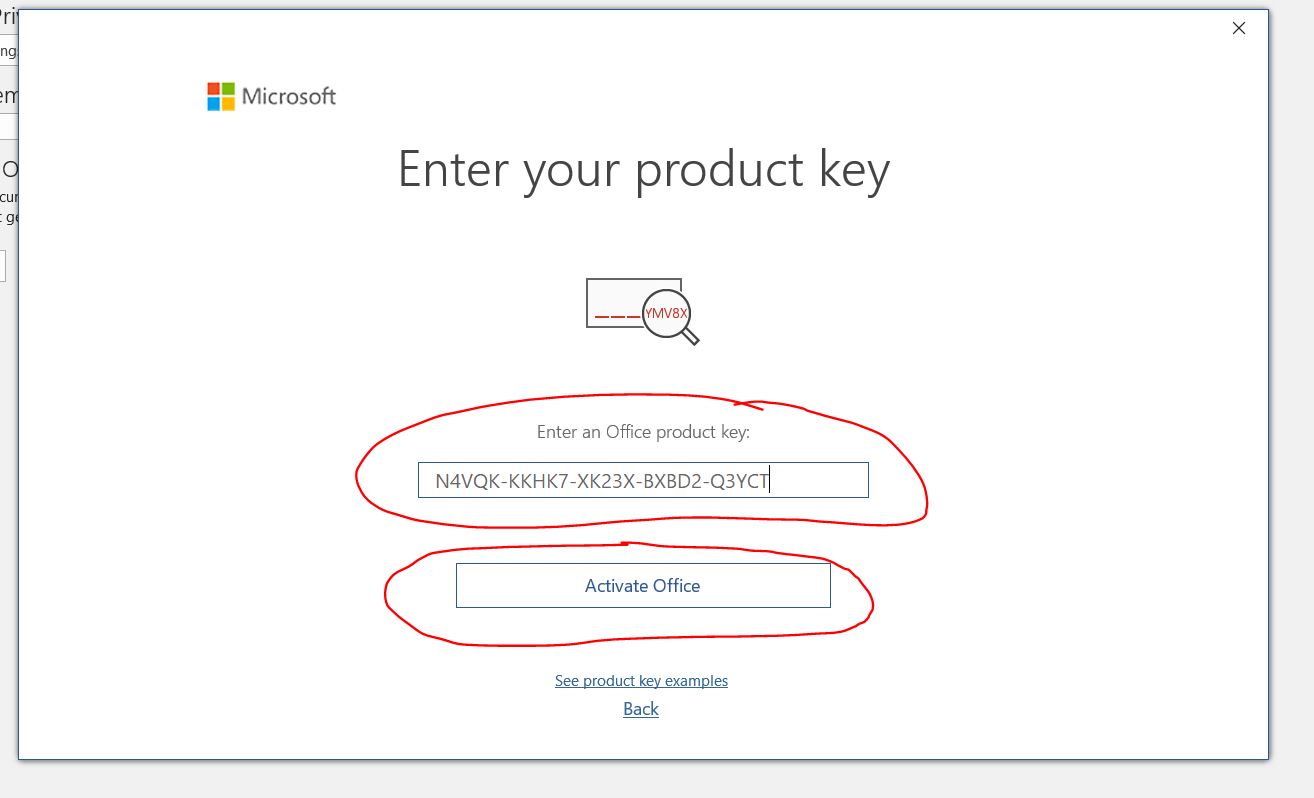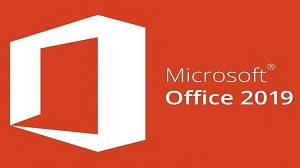
Home Page | Setup Windows 10 | Setup Office 365 | Setup Office 2019 |
Quick installation Guide for Office 2019 Professional Plus
- Must uninstall any existing office from your PC if you have any, by visiting your computer’s control panel.
- Microsoft Office 2019 Professional Plus (Download the full software from the below Microsoft Link)
- Check your machine which bit to download (Click Start Button → Settings → System → About)
- For 32 bit ISO Download
- https://c2download.com/office/vl/2019/en_OfficeProPlus2019_x32BIT.iso
- For 64 bit Download
- https://c2download.com/office/vl/2019/en_OfficeProPlus2019_x64BIT.iso
- Install the package
- Open Microsoft Word and then Click File → then click Account → From Left side if you see any account/email account already sign in then click the “Sign out” link/button → then from the right side click the “Change License” → then enter the 25 digit key and follow the prompt to activate it
- Restart your PC
- ** Note: if you see it is still asking you to login the click the “Try another account” or “I don’t want to login enter key instead” ***
- ** Note: if you can not activate via internet then activate by phone
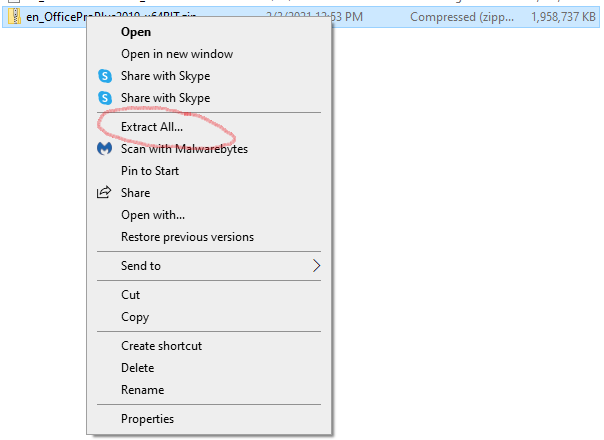
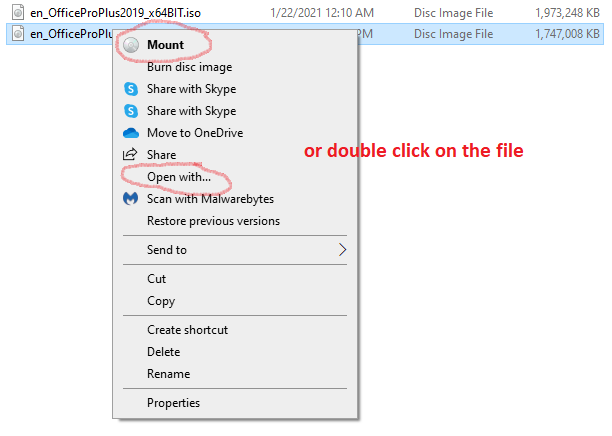
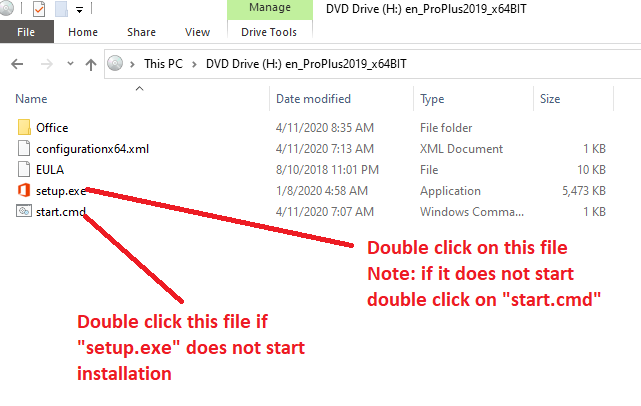
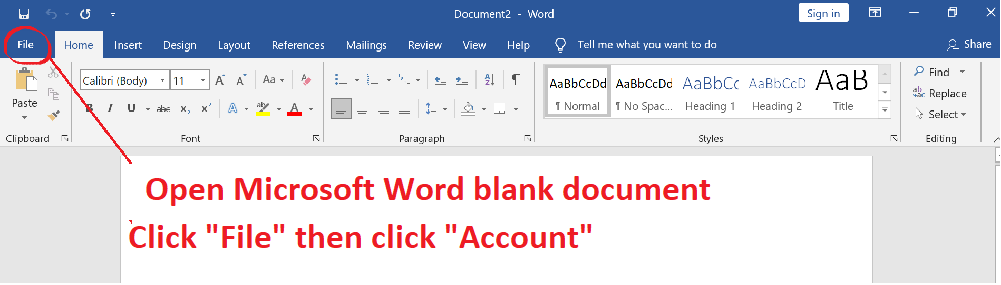
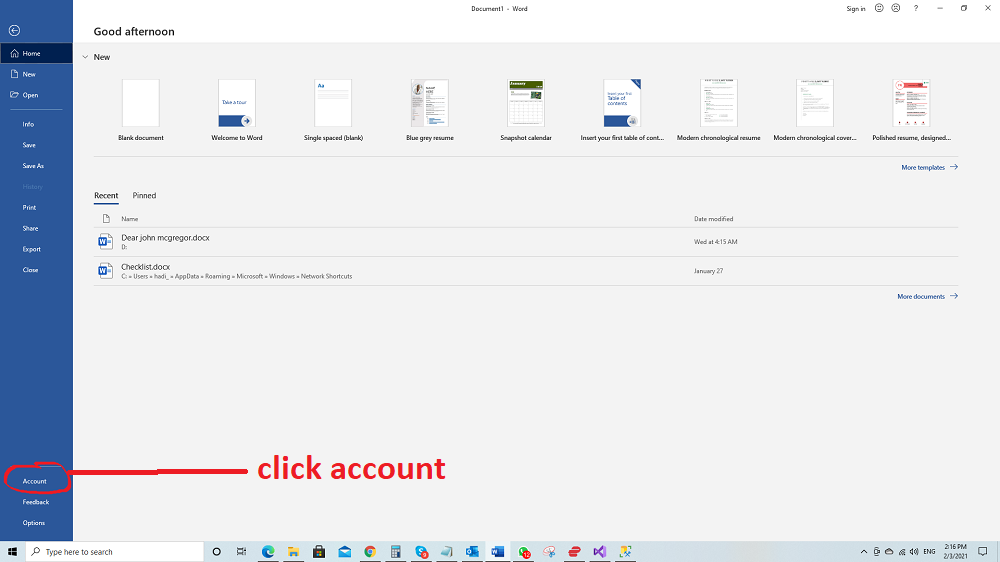
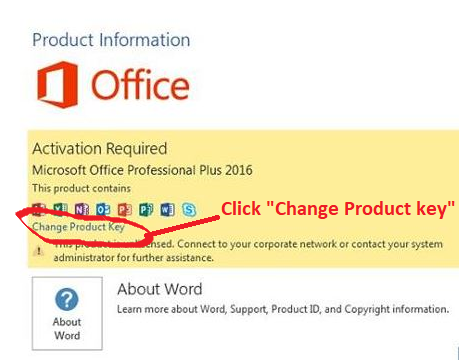
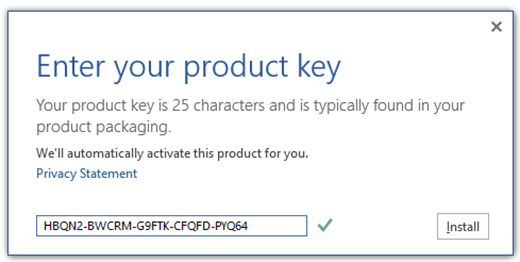
Right click on the "en_OfficeProPlus2019_x32BIT.zip or en_OfficeProPlus2019_x64BIT.zip" file and select "Extract All"
Then again right click on the "en_OfficeProPlus2019_x64BIT.iso or en_OfficeProPlus2019_x64BIT.iso" file and select "Mount" or "Open with Windows Explorer" or "Simply double click on it"
Troubleshot MS Office 2019 Professional Plus
VCRUNTIME140_1.dll ERROR:
If you are given this error then you need to update your visual c++ runtime. To solve the issue do these following:
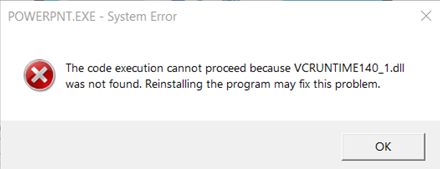
- Visit this below link and download and install the package and restart your pc
- https://support.microsoft.com/en-us/topic/the-latest-supported-visual-c-downloads-2647da03-1eea-4433-9aff-95f26a218cc0
- x86: vc_redist.x86.exe (for 32 bit system)
- x64: vc_redist.x64.exe (for 64 bit system)
- To check your system:
- To check your system : Click Start --> Setting --> System --> About --> check system type
VERY IMPORTANT NOTE:
If you are not able to install office by the above described steps then your machine needs some internal fix.
Please do these few steps before you install office again.
- Please visit: https://www.raymond.cc/blog/download/did/3221/
- Download the file and run
- NOTE: if it doesn’t start downloading then right click on it and select “SAVE LINK AS” and save in your machine and double click to run
- Troubleshoot and Uninstall your previous office and Click YES to Continue
- Restart your machine if needed
How to set up a office 2019 Professional Plus Step by Step
Uninstall Office in Windows through Control Panel
Step 1: Open Control Panel, and then click the Uninstall a program link under Programs.
-
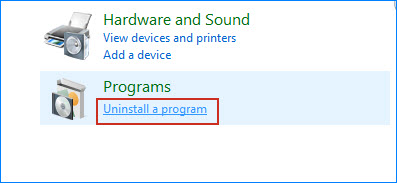
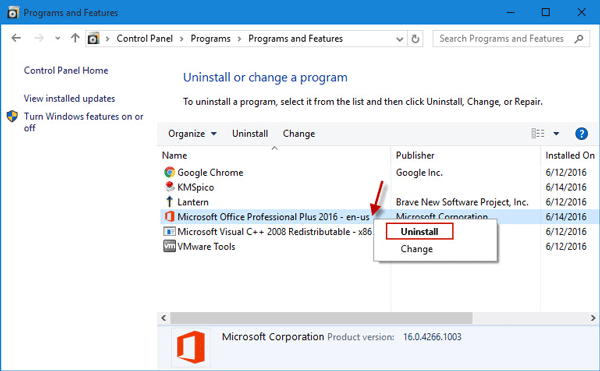
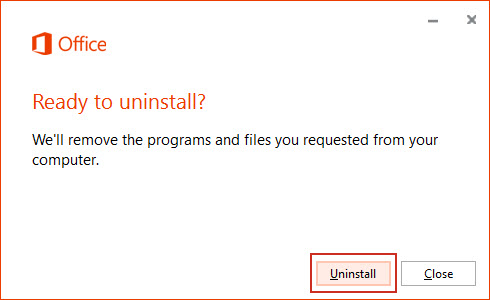
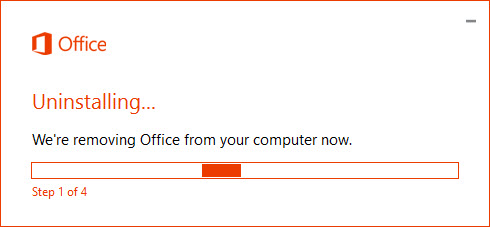
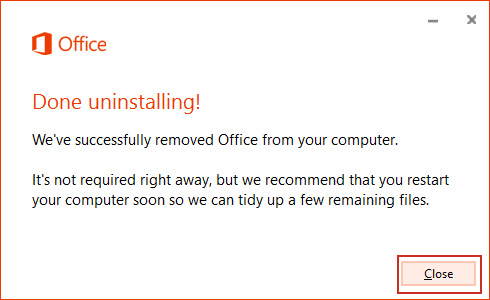
- Restart your PC
- Microsoft Office 2019 Professional Plus (Download the full software from the below Microsoft Link)
- For 32 bit Download
- https://c2download.com/office/vl/2019/en_OfficeProPlus2019_x32BIT.iso
- For 64 bit Download
- https://c2download.com/office/vl/2019/en_OfficeProPlus2019_x64BIT.iso

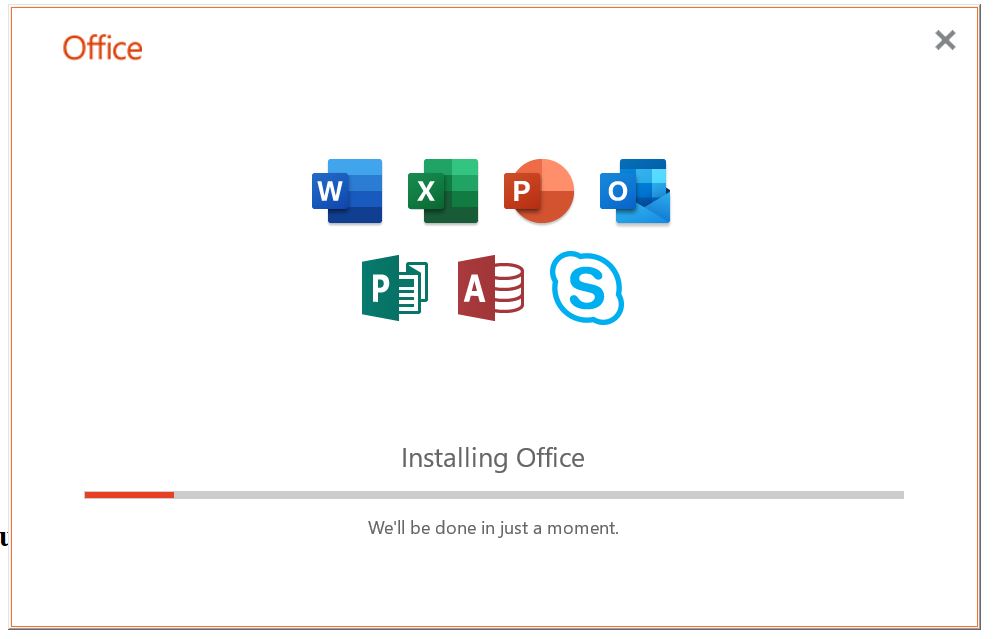
- Step 2: Activation
- Open MS Word 2019 and do this following (Start --> MS Word --> File--> Account)

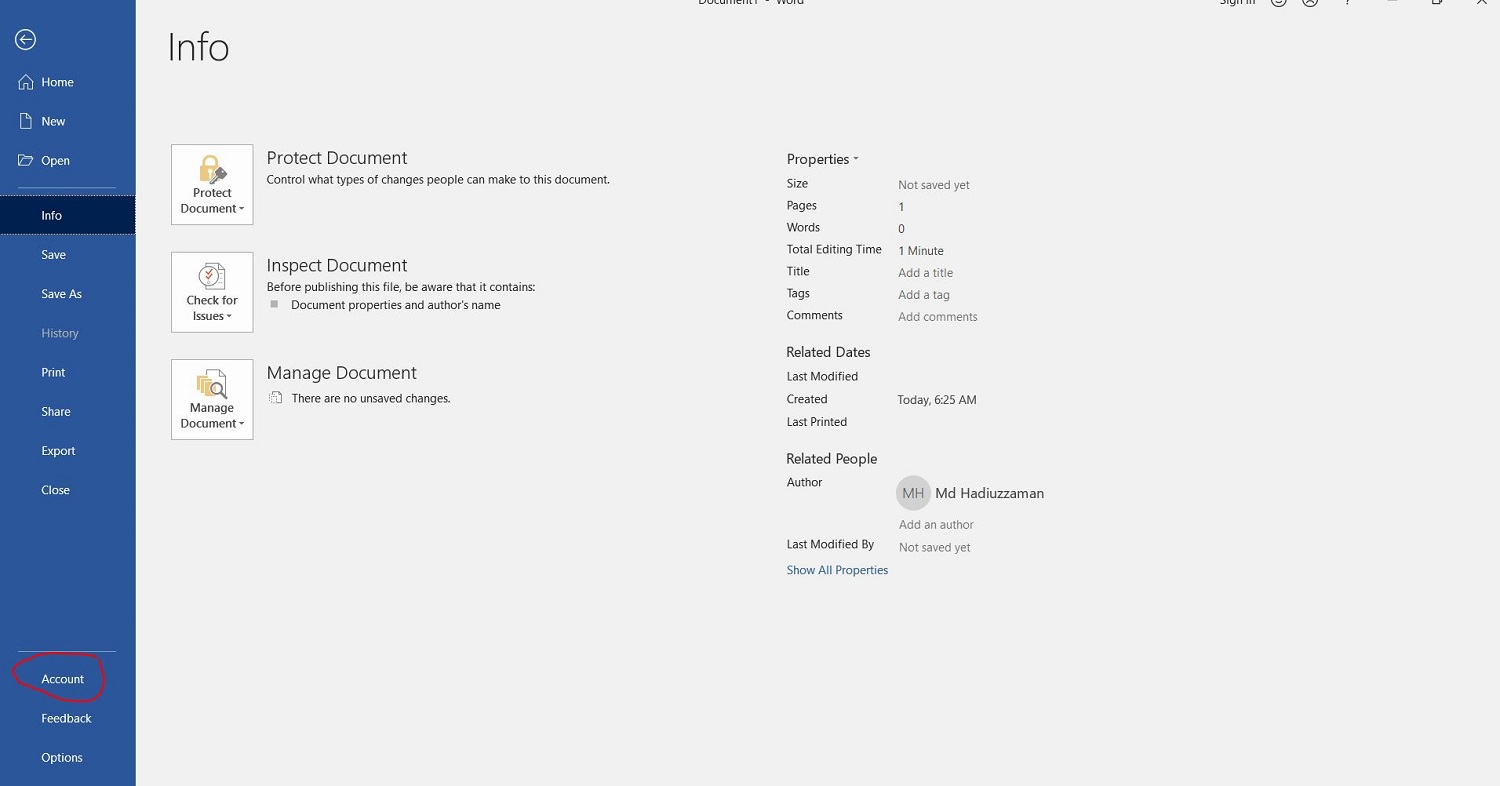
- ! IMPORTANT Note: Check carefully to see any previous account already sign in. if so sign out from it. After sign-out a dialogue may appear and click “I do not want to login with the user account”