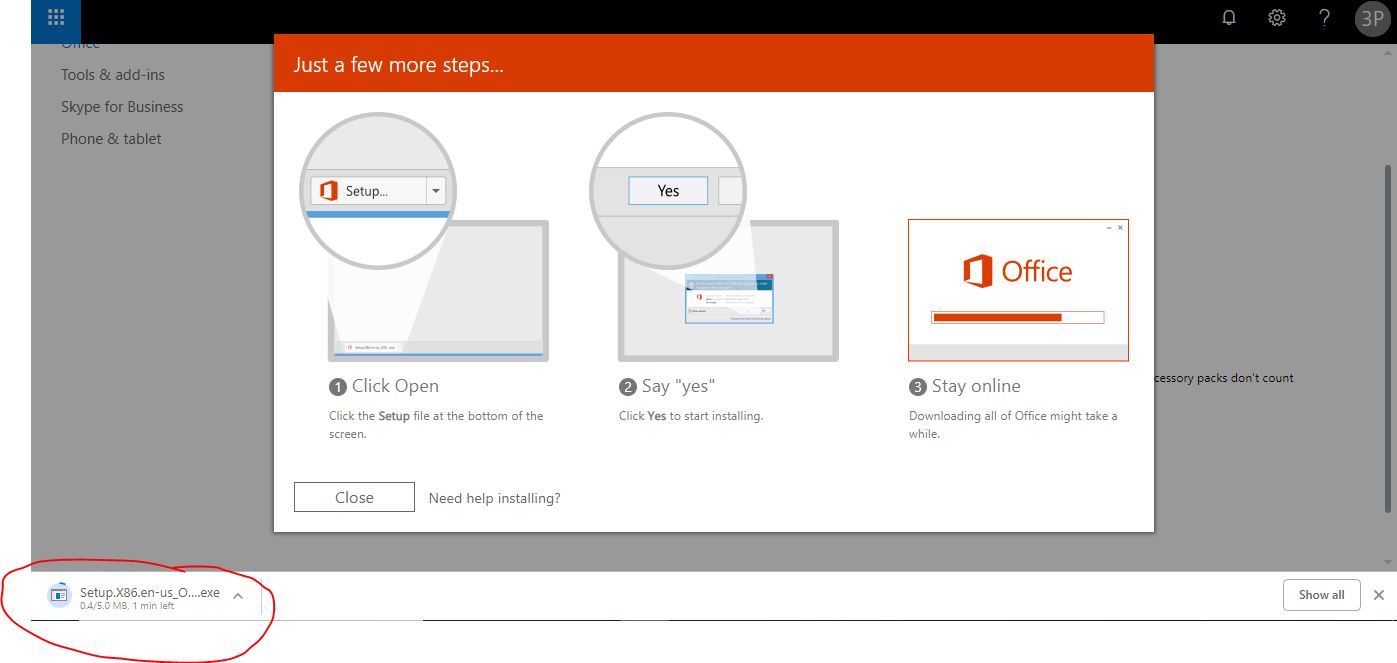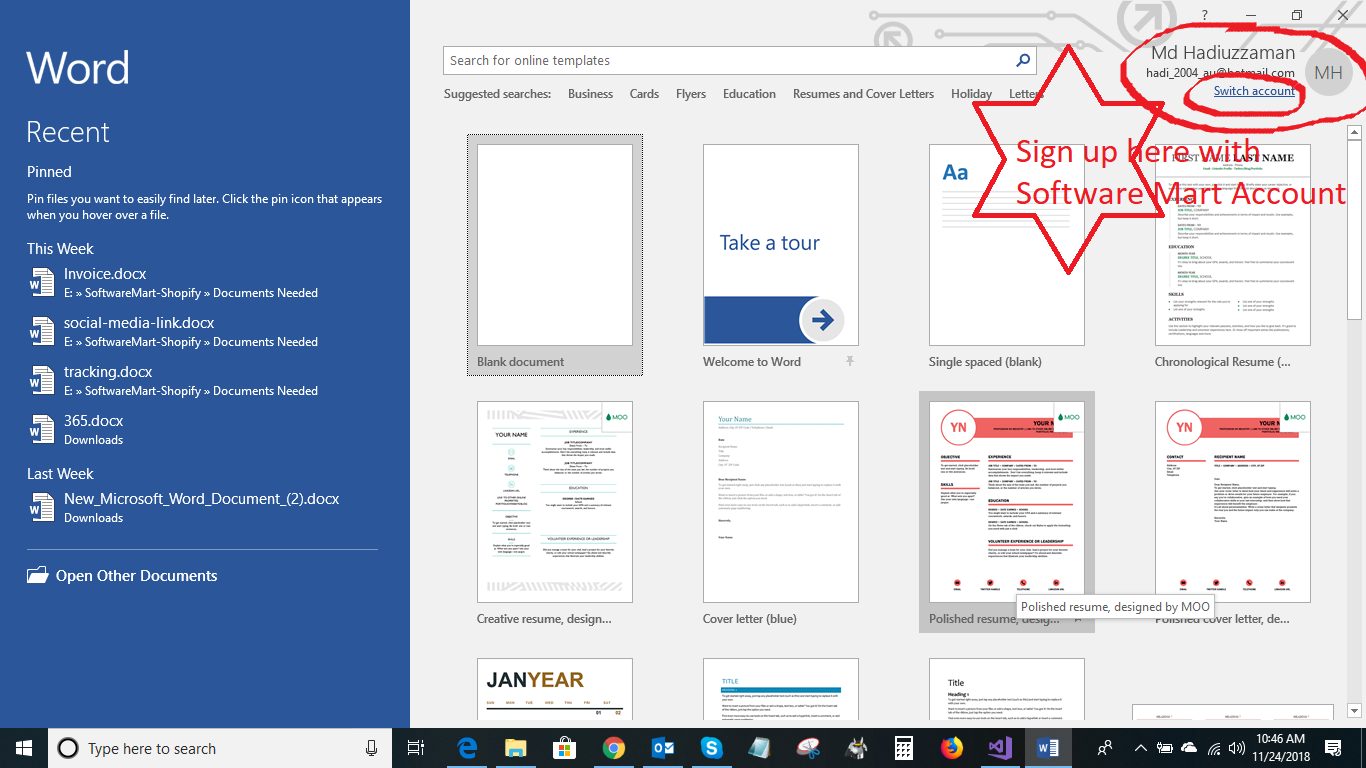Home Page | Setup Windows 10 | Setup Office 365 | Setup Office 2019 |
Microsoft Office 365 Setup | How to Setup Microsoft Office 365 | Step by Step
! IMPORTANT NOTE:
If you already have Microsoft Office or Office 365 installed, then it is VERY IMPORTANT firstly uninstall it by visiting your computer's control panel & restart your PC before following these instructions. And also delete your browser history related with your previous office 365 or use a different browser which you never logged in with office 365 before
Please follow this image instruction to forget your old office 365 account from your browser’s session.
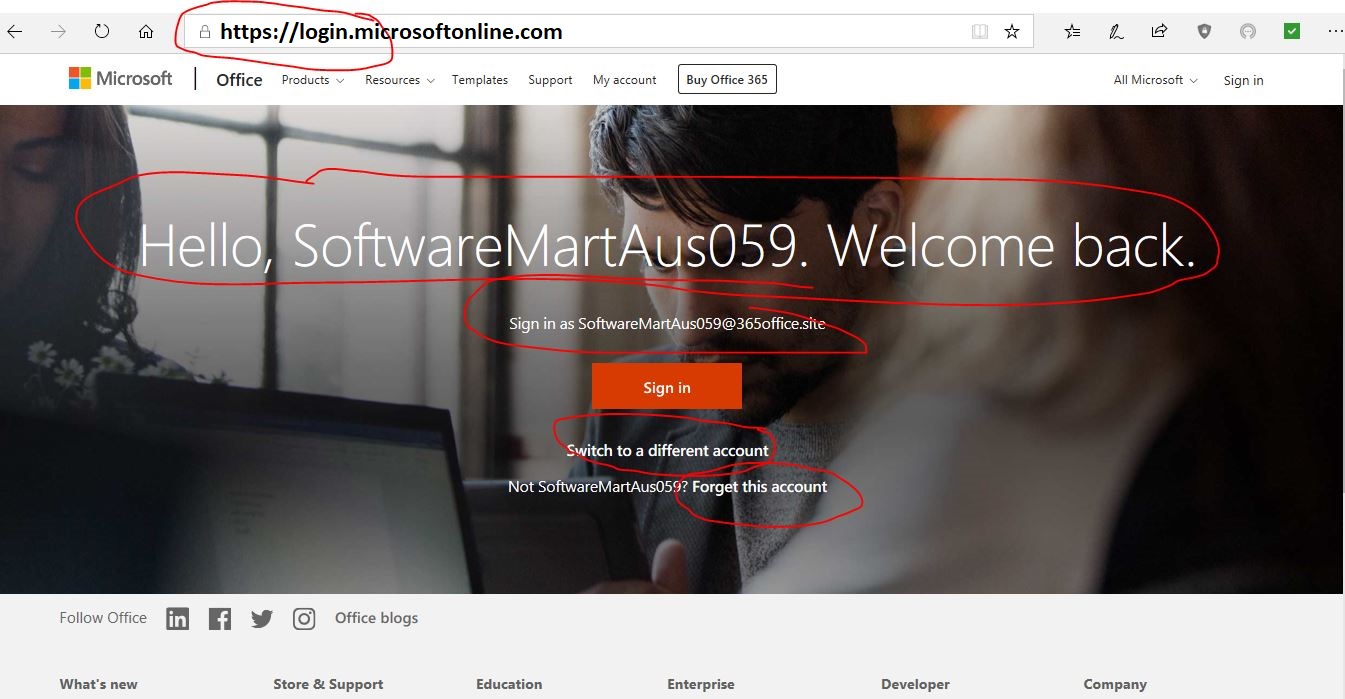
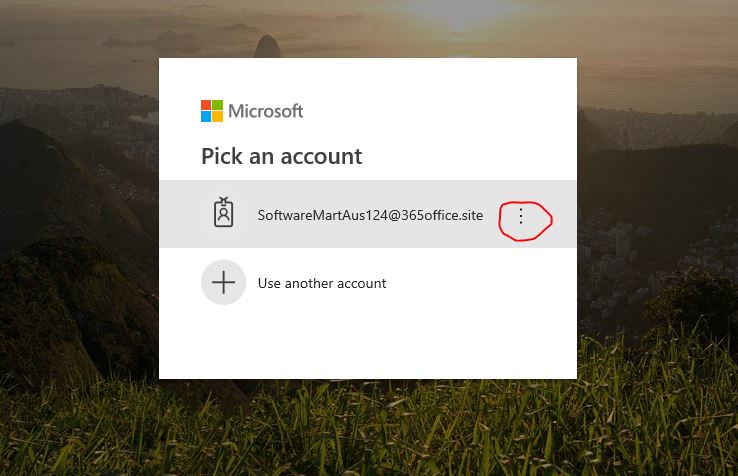
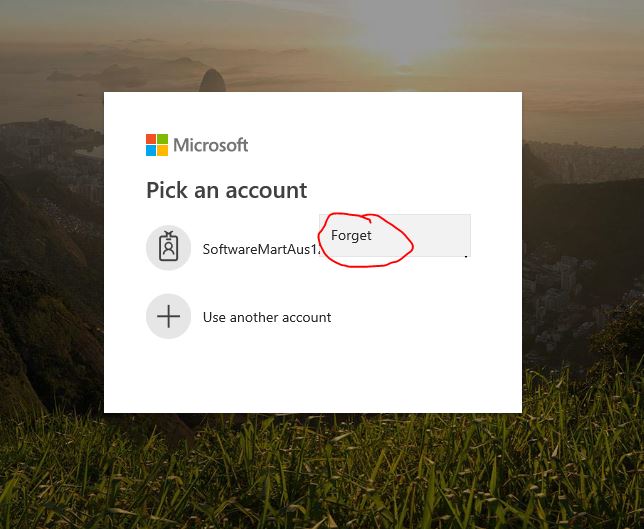
- Go to https://login.microsoftonline.com
-
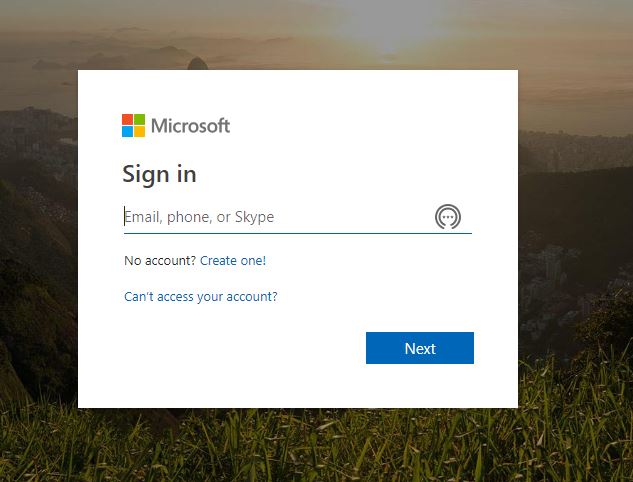
-
Enter your office 365 user account and password which we supplied to you and it will ask to change the password and do so with your own password.
-
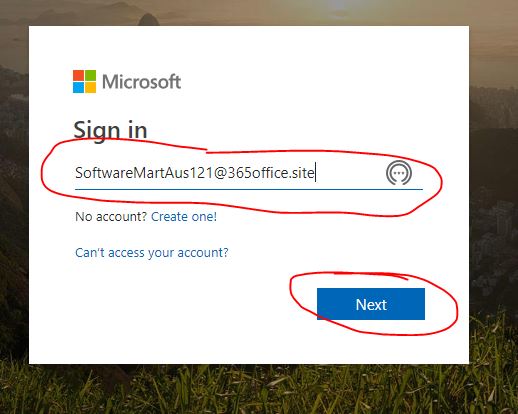
-
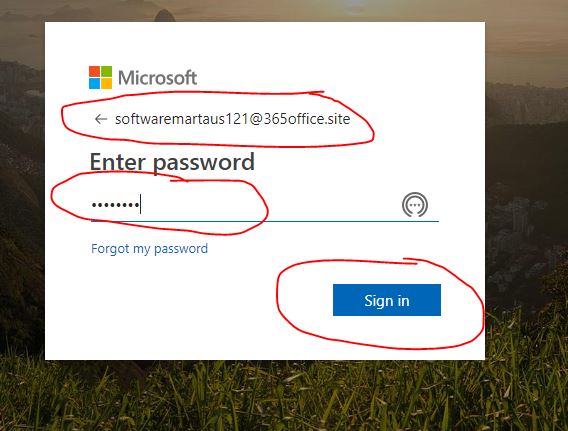
-
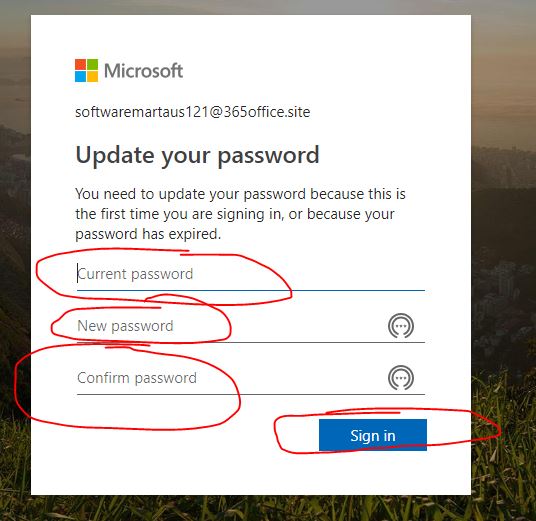
-
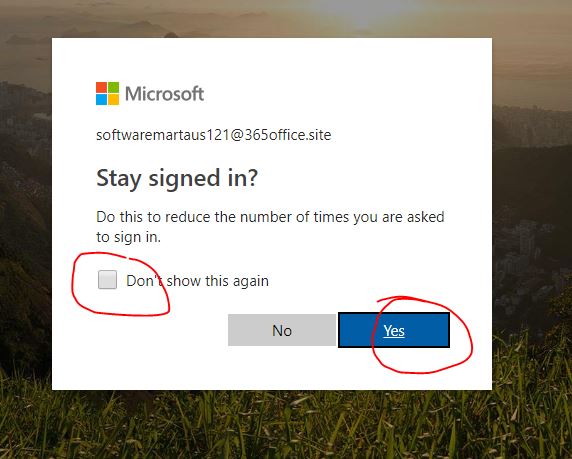
-
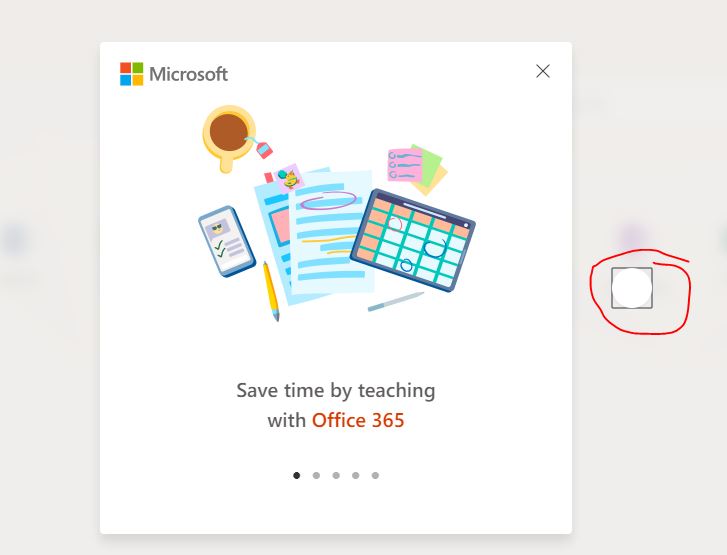
-
Click the "Install Office link on top corner then click either “Office 365 Apps” or “Other Install Option” for 64 bit installation.
-
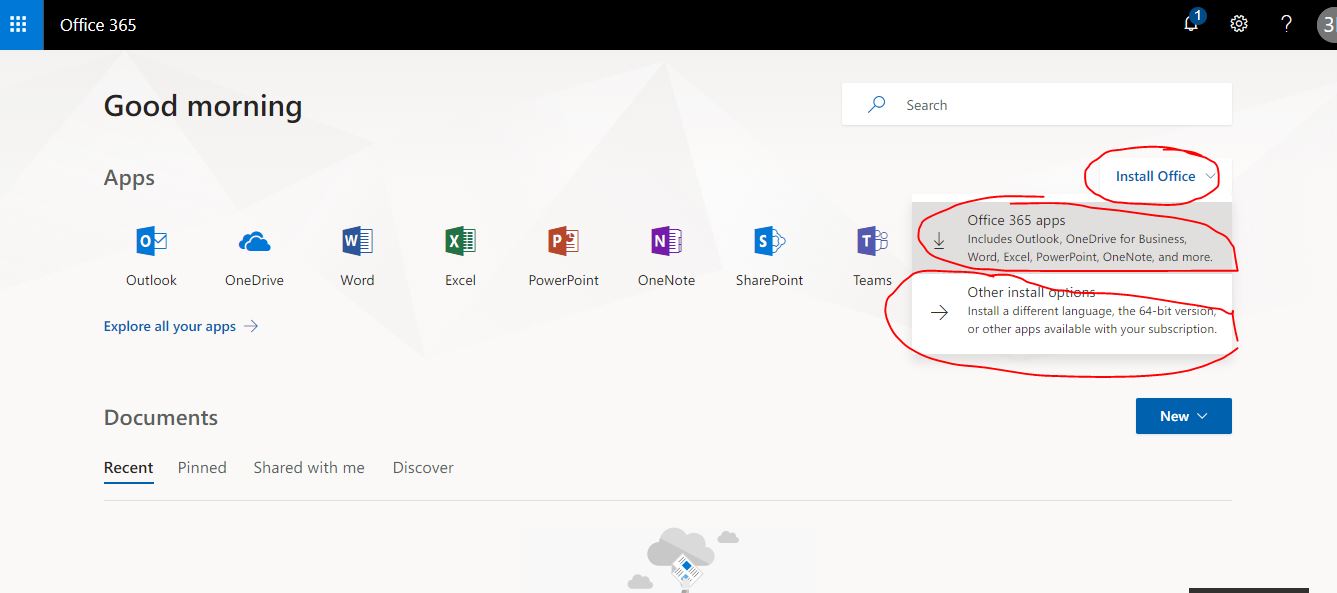
-
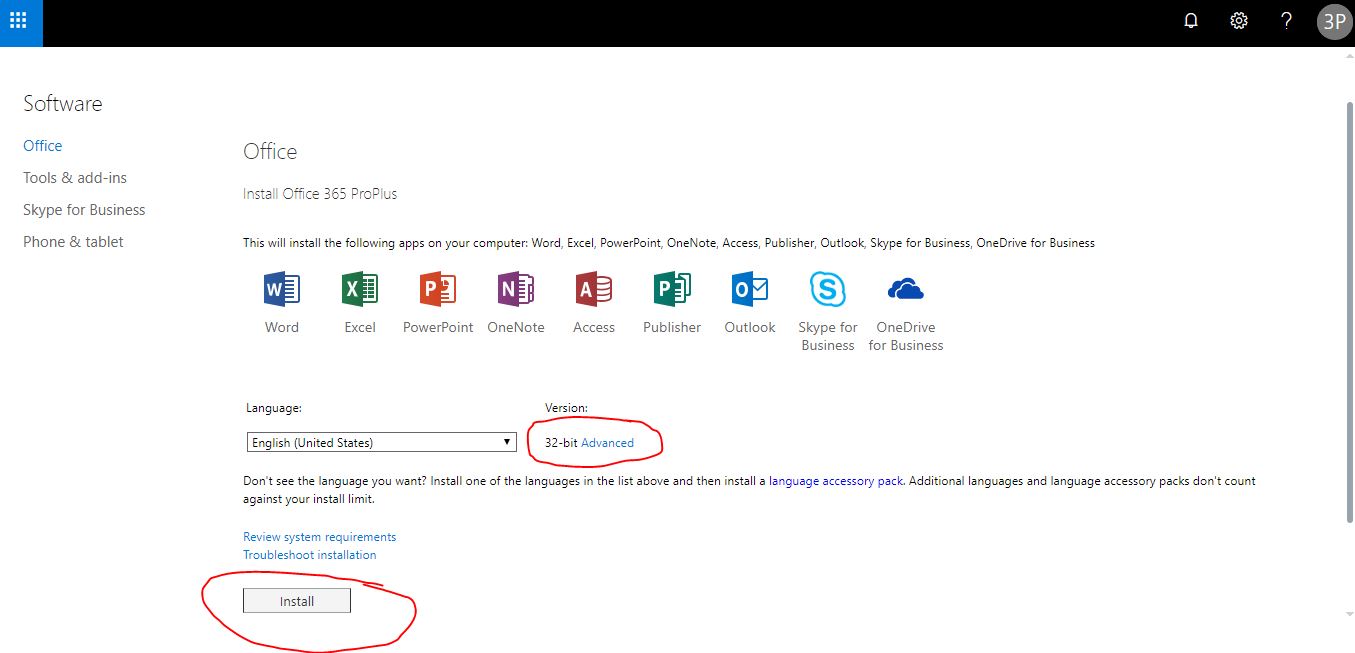
-
Click the “Advance Option” and then select 32 bit or 64 bit of your choice (Please note: for 64 bit installation, your Operating System must support 64 bit installation. You can check this option by visiting your computer’s system information or control panel, or right click on my computer and check whether your windows/Mac is a 64 bit or not) and finally click Install button at the bottom.
-
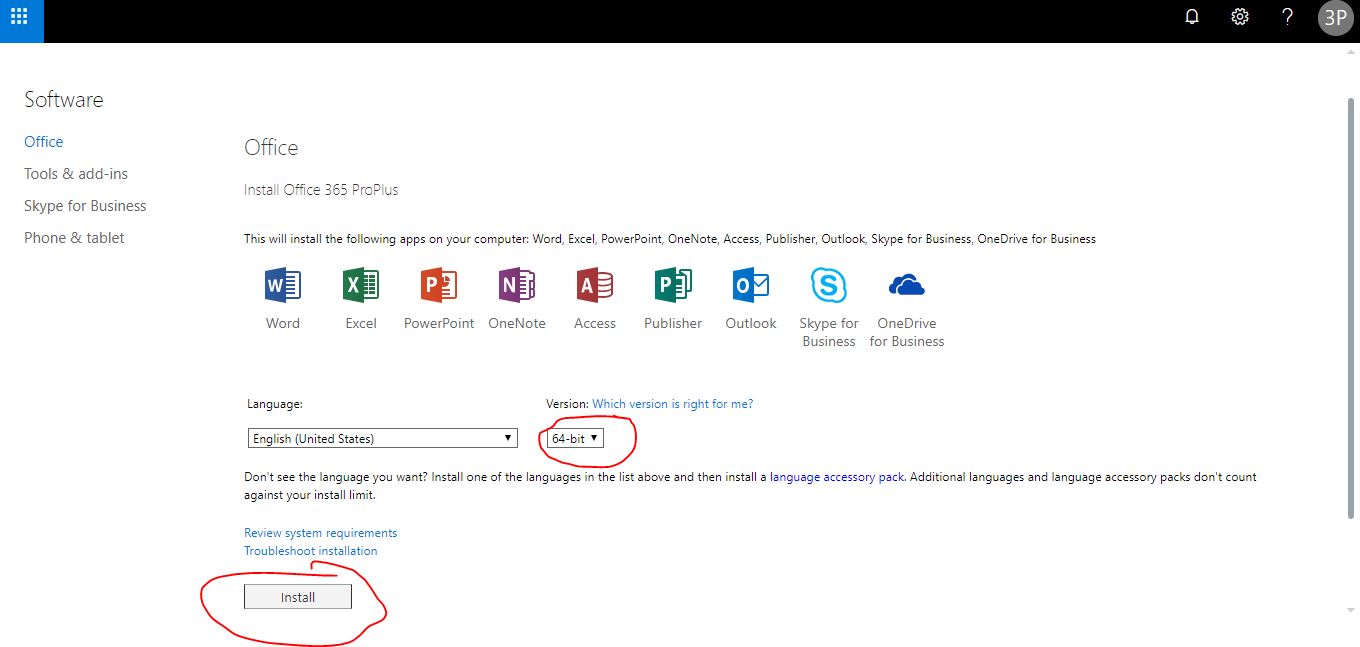
-
It will then ask you to download a file in your computer or you may see something similar to this below image which you need to click and run located at the bottom left corner of you computer. When you click run it may ask permission and click “yes”
-
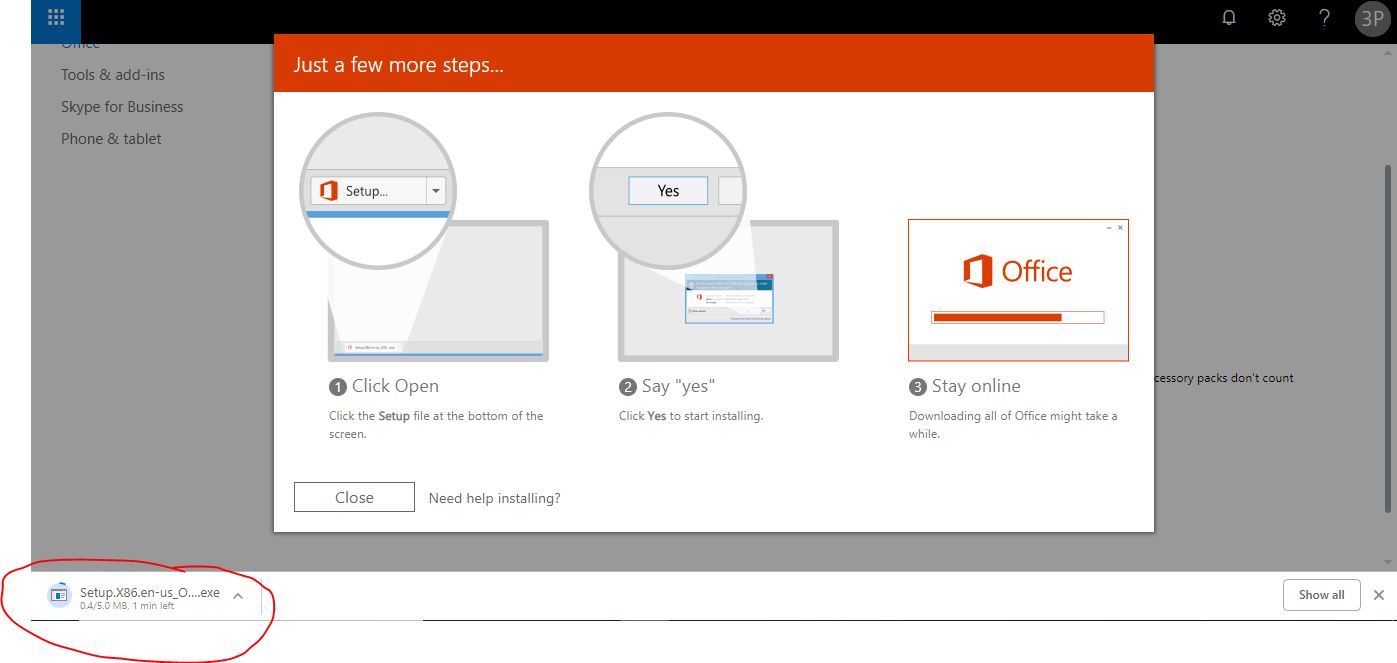
-
Login into your office 365 again and click at the top corner and “My account” as shown in this below image and follow this instruction with the following images.
-
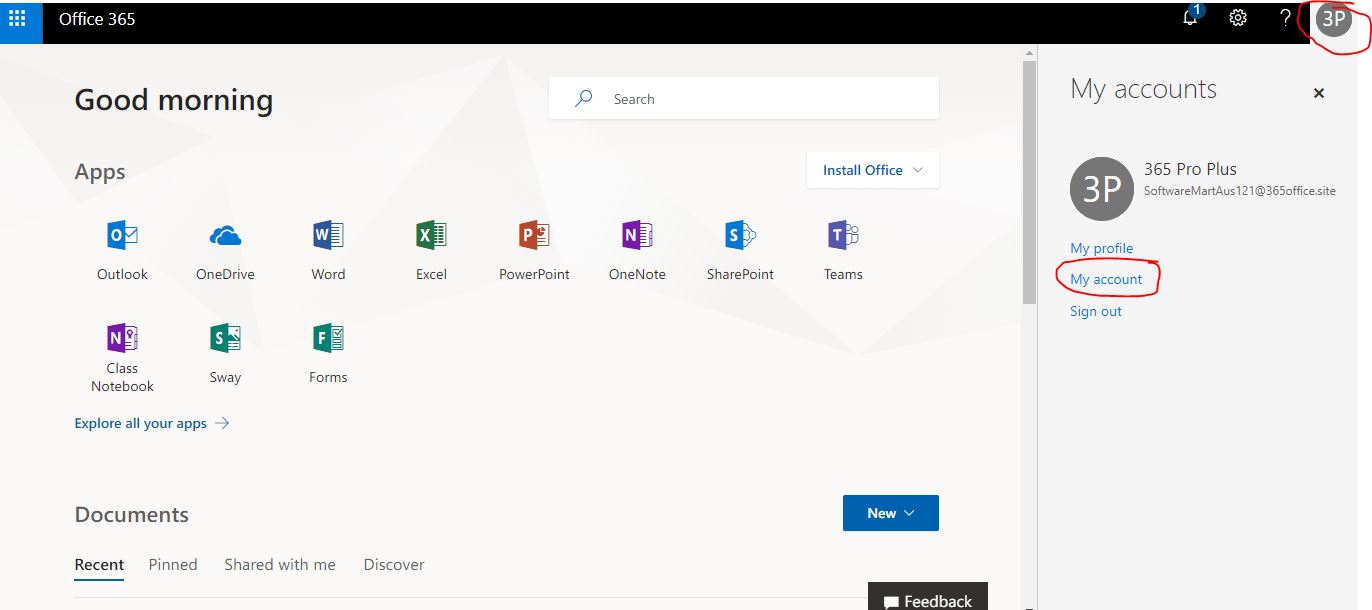
-
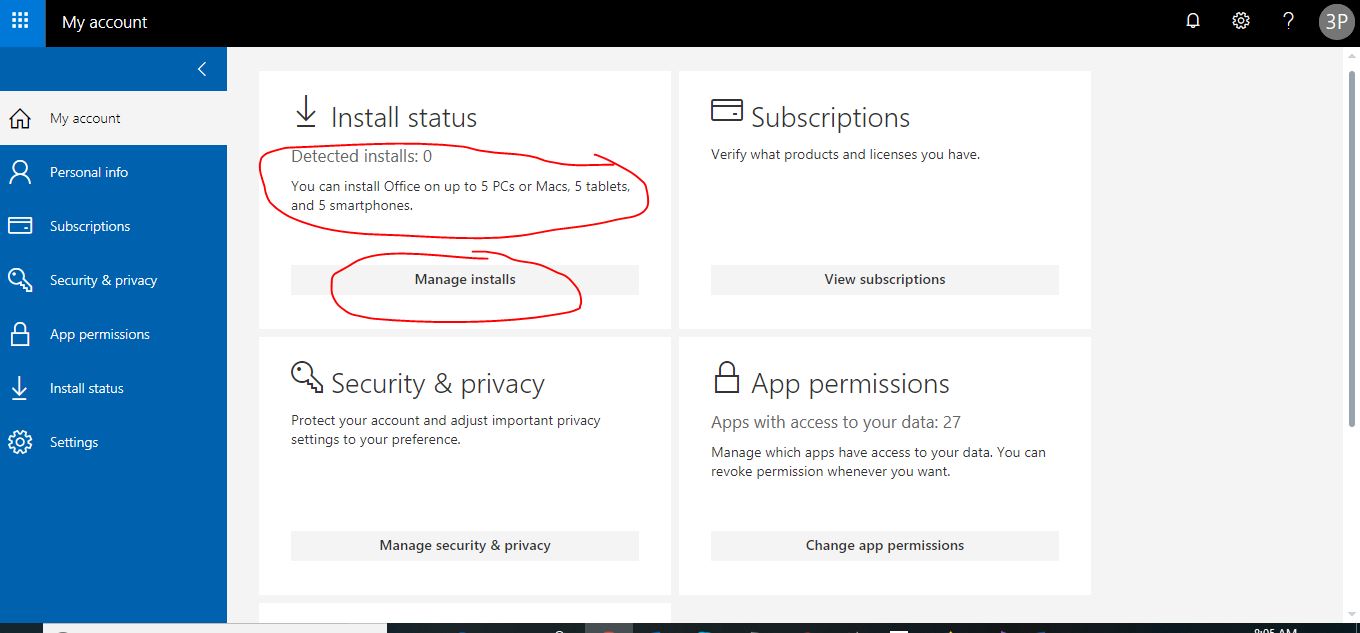
-
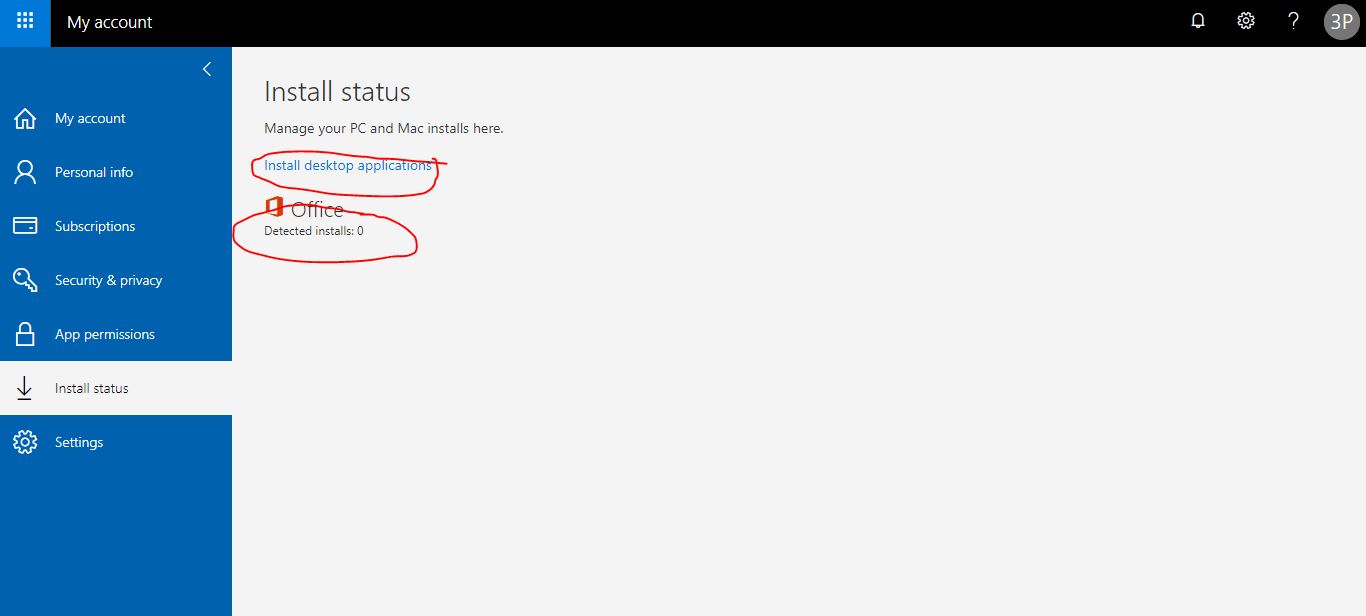
-